Test Altospam’s solutions!
Thousands of companies, CTOs, CIOs, CISOs and IT managers already trust us to protect their e-mail against phishing, spear phishing, ransomware, …

You’re an Altospam customer and want to receive ads (so you haven’t activated the anti-ad option), but you’d like to make the ads appear in a different color in your emails or move them to a specific directory, for example. This is made possible by Altospam identifying “bulk emails” by adding a specific field to email headers. This field is called “X-ALTOSPAM-STATUT” and is set to “bulk” for advertising emails and newsletters. For your information, we also use this field with the value“bounce” to identify bounces or NDR (Non-Delivery Report). You can therefore proceed in the same way to put bounces in a specific folder.
Based on the presence or absence of this field, it’s possible to automatically move ads to a specific folder or, for example, make them appear in light gray in your inbox. To do this, we present below the procedures for Thunderbird or Outlook, which can be adapted to any e-mail client.
With Thunderbird, go to the “Tools” / “Message filters…” menu and create a new filter rule by clicking on “New…”. In the left-hand section, select “Customize…” and enter the new message header: “X-ALTOSPAM-STATUT”, indicate in the right-hand column that the value must contain the word “bulk” . Select the action you wish to perform, either by “Tagging the message” as “Pub” for example [Cf. example in photo below] or by selecting “Move message to”. It is also possible to “Set priority to” “Minimal” or any other action.
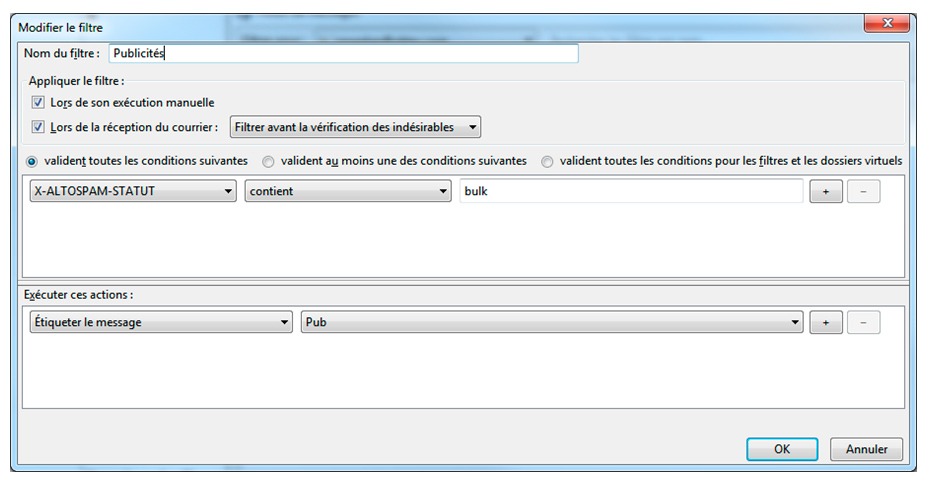
With Microsoft’s e-mail client, the principle is identical. Filtering is set up via the menu: “Tools” / “Rules and alerts…”. To add a filter, click on “New rule…”, then in the category “Start from a blank rule” / “Check messages as they arrive” select: “with specific words in the message header”.
To identify ads click on “specific words” and enter: “X-ALTOSPAM-STATUT: bulk” then select the desired action “mark it as Importance” then “Low”, or “move it to the specific folder” or “assign it to the specific Category” then “Ad” and specify the color [Cf. example photo below]. Then you don’t have to select any exceptions by clicking “Next”. All that remains is to assign a name to the rule and click “Finish”.
The principle of operation is very simple, but it does have one drawback: unlike the Altospam anti-advertising option, “Refuse ads”, it needs to be configured on users’ workstations if you wish to distribute it to your entire company. That’s why we recommend that youactivate the ” refuse ads ” option on accounts that don’t wish to receive ads, as this is even easier to manage. In this case, don’t forget to activate the summary e-mail for the people concerned, so that they can check whether they’ve received the newsletters they want.
Test Altospam’s solutions!
Thousands of companies, CTOs, CIOs, CISOs and IT managers already trust us to protect their e-mail against phishing, spear phishing, ransomware, …